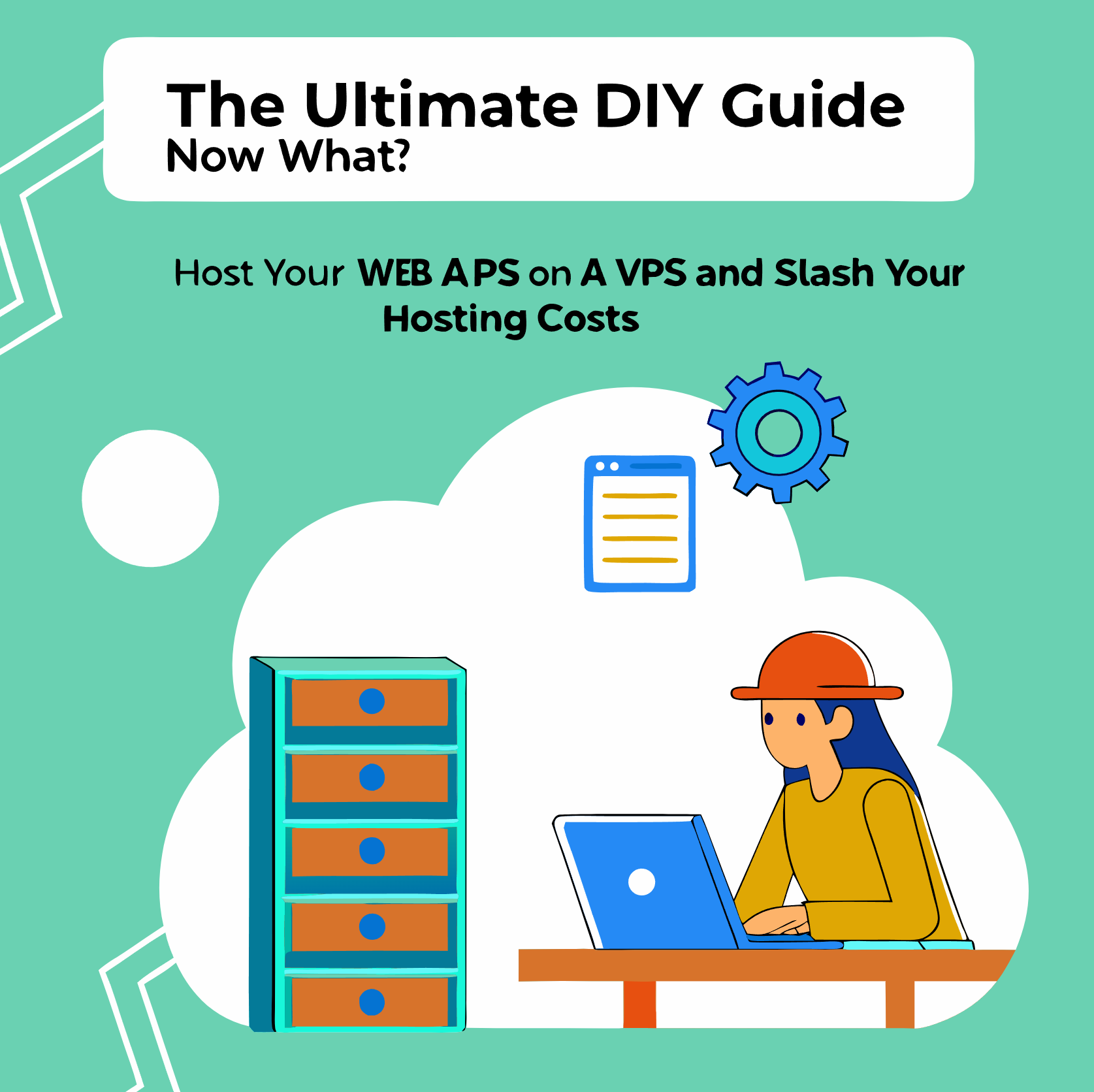Your App is Built. Now, Where Does It Live?
You’ve done it. After countless hours of coding, debugging, and drinking way too much coffee, your web app or API is finally finished. It’s a masterpiece. You push the last commit, lean back in your chair, and feel that incredible rush of accomplishment. And then, the next question hits you like a ton of bricks: Now what?
Welcome to the confusing, expensive, and often frustrating world of deployment. You start looking around, and the options are overwhelming. There are the super-cheap, one-click hosting platforms that feel a bit too simple. Then there are the trendy, all-in-one services like Heroku or Vercel that promise effortless scaling but come with a price tag that makes your wallet nervous. And of course, there are the cloud giants like AWS, which feel like trying to fly a 747 when all you need is a bicycle.
You’ve built something amazing, but it feels like these expensive and opaque hosting platforms are holding you back. What if there was another way? A path that gives you the power of the cloud giants, the control to build your perfect environment, and a price that won’t make you question your life choices?
There is. It’s called a Virtual Private Server, or VPS.
Think of a VPS as your own private corner of the internet. It’s the solution that offers the perfect balance of power, control, and affordability. It’s the path to becoming a truly self-sufficient developer, capable of not just building applications, but launching and managing them like a pro.
This guide is your complete roadmap. We’re going to start with a bare-bones virtual server—a blank slate—and step-by-step, transform it into a secure, professional, and ridiculously cost-effective home for all your future web applications and APIs. Let’s get started.
The Modern Hosting Battlefield: Why a VPS is Your Secret Weapon
To understand why a VPS is such a game-changer, you first need to understand the landscape of options you’re up against. Each has its place, but they all come with trade-offs that can seriously impact your project and your budget.
Decoding Your Options: From Crowded Apartments to Private Mansions
Imagine you’re looking for a place to live. Your hosting choice is a lot like that.
Shared Hosting: The Crowded Apartment Complex
Shared hosting is the most budget-friendly option, often starting at just $5 to $20 per month. It’s like renting a room in a massive apartment building. You get a space, but you have to share all the amenities—the pool, the parking, the gym—with hundreds of other tenants.
On a shared server, your website shares resources like CPU, RAM, and bandwidth with every other site on that same server. This leads to the infamous “noisy neighbor” problem: if another website on your server suddenly gets a huge spike in traffic, it can consume all the resources and slow your site to a crawl. You also face severe limitations. Because the environment is shared, the hosting company locks it down tight. You can’t install custom software, and if a broken script on another site compromises the server, your site could go down with it. It’s cheap and easy, but you sacrifice performance, control, and security.
Platform-as-a-Service (PaaS): The All-Inclusive Resort
Services like Heroku, Vercel, or Netlify are the luxury, all-inclusive resorts of the hosting world. They are incredibly convenient. You just push your code, and they handle everything else: the servers, the operating system, the runtime, and even scaling. It feels magical.
But that magic comes at a steep price, and it’s not just the sticker price. The real danger of PaaS is its complex and often unpredictable pricing model. These platforms typically use a blended approach: a base subscription fee, plus usage-based charges for every little thing—CPU cycles, API calls, bandwidth, build minutes, and premium features. If your app is inefficient or suddenly becomes popular, you can be hit with a surprise bill that’s hundreds or even thousands of dollars higher than you expected. This “bill shock” is a common nightmare for developers using PaaS.
Dedicated Hosting: The Private Mansion
This is the top of the line. You rent an entire physical server for yourself. It’s your own private mansion with a 10-car garage and an Olympic-sized swimming pool. You get maximum performance, total control, and the highest level of security because you’re not sharing with anyone. However, this power comes with a hefty price tag, ranging from $70 to over $1,000 per month. For most personal projects, startups, and small businesses, it’s complete overkill.
The VPS Sweet Spot: Your Own Townhouse
This brings us to the Virtual Private Server. A VPS is the perfect middle ground, the townhouse of the hosting world. You’re still on a shared property (a powerful physical server), but you have your own dedicated, walled-off space. Your unit has its own kitchen, its own garage, and its own front door.
A VPS provider takes a single, powerful physical server and uses virtualization technology to split it into multiple independent virtual servers. Each VPS gets its own guaranteed slice of the server’s resources—a specific amount of CPU cores, RAM, and storage that is yours and yours alone.
This model gives you the best of all worlds:
- Guaranteed Performance: The “noisy neighbor” problem is gone. Because your resources are dedicated to you, a traffic spike on another VPS on the same physical machine won’t affect your application’s performance at all. Your app will always be reliable and responsive.
- Full Control (Root Access): This is the ultimate superpower for a developer. With a VPS, you get
rootaccess, meaning you have complete administrative control over your server. You can install any operating system, any database (like PostgreSQL, MongoDB, or Redis), any programming language, and any tool you need. You can fine-tune every setting to create a hosting environment perfectly tailored to your application. - Enhanced Security: Your server environment is completely isolated from others. A security breach on your neighbor’s VPS can’t cross over into yours. Furthermore, with root access, you can install powerful, system-level firewalls and security tools that are impossible to use on shared hosting.
- Cost-Effectiveness & Predictability: This is where the VPS truly shines against PaaS. VPS plans offer a set amount of resources for a simple, flat monthly fee. Many excellent providers offer plans starting at just $5 per month. Your bill is predictable. You pay for the resources you’ve allocated, not for every single CPU cycle your code uses. This protects you from the terrifying bill shock that can happen with usage-based platforms.
The decision between PaaS and a VPS isn’t just about which one is cheaper on paper. It’s a fundamental choice about your financial model and your level of control. PaaS sells convenience, abstracting away the machine but creating a financial model with unpredictable, metered costs. A VPS, on the other hand, sells resources. You get a predictable bill for a fixed set of resources, and in exchange, you take on the responsibility of managing them. For any developer, startup, or small business where budget predictability is key, the VPS is a massive strategic advantage.
Laying the Foundation: Choosing and Securing Your First VPS
Alright, you’re sold on the power and predictability of a VPS. Now comes the fun part: getting your hands dirty. This section is the most important one in the entire guide. We’ll walk through picking the right server and, more importantly, performing the non-negotiable security steps to lock it down from day one.
How to Pick Your Digital Real Estate: A Practical Checklist
Choosing a VPS provider isn’t about brand loyalty; it’s about matching the right specifications to your project’s needs. Here’s what you need to look for:
- CPU & RAM: These are the engine and workspace of your server. For most new web apps or APIs, you can start small. A plan with 1 vCPU and 1-2 GB of RAM is more than enough to handle tens of thousands of daily visitors. The beauty of a VPS is that you can easily upgrade to a more powerful plan later with just a few clicks.
- Storage (NVMe SSDs are King): Don’t skimp on storage speed. Your server’s storage drive is where your OS, application code, and database live. The speed of this drive directly impacts how fast your application loads and responds. Always choose a provider that offers NVMe SSDs. They are significantly faster than traditional SSDs and light-years ahead of old-school HDDs.
- Bandwidth: This is the amount of data that can be transferred to and from your server each month. Most reputable providers offer a generous amount of bandwidth (often 1 TB or more) even on their cheapest plans, which is plenty for most applications.
- Data Center Location: Latency matters. The physical distance between your server and your users affects how quickly your site loads for them. As a general rule, choose a data center location that is geographically closest to the majority of your target audience.
- Operating System: While you have many choices, the industry standard for web servers is Linux. I strongly recommend you choose Ubuntu 22.04 LTS. It’s incredibly stable, secure, and has a massive community, meaning you can find a tutorial or forum post for almost any problem you might encounter.
Provider Showdown: The Developer’s Top Picks
The market is flooded with VPS providers, but a few stand out for their focus on developers, offering simple interfaces, clear pricing, and fantastic documentation. You can’t go wrong with any of these: DigitalOcean, Linode (now part of Akamai), Vultr, or Hostinger.
To make your choice easier, here’s a quick comparison of their entry-level plans:
| Provider | Starting Price/Month | Base Plan Specs (vCPU/RAM/Storage) | Key Feature | Best For |
| DigitalOcean | ~$4-$6 | 1 vCPU / 512MB-1GB RAM / 10-25GB NVMe | Simplicity, excellent documentation, strong community | Beginners and startups who value a great user experience. |
| Linode (Akamai) | ~$5 | 1 vCPU / 1GB RAM / 25GB SSD | Reliable performance, developer-friendly tools, good support | Developers who need solid performance and a robust API. |
| Vultr | ~$5-$6 | 1 vCPU / 1GB RAM / 25GB NVMe | High-frequency compute, global data center footprint | Users needing high-performance instances in many locations. |
| Hostinger | ~$5 | 1 vCPU / 4GB RAM / 50GB NVMe | Extremely budget-friendly, generous resource allocation | Budget-conscious users and startups prioritizing low costs. |
Your First 30 Minutes: From Zero to a Secure Server
When you spin up a new VPS, it’s a blank slate sitting on the public internet. By default, it’s a target for automated bots scanning for vulnerabilities. The next five steps are mandatory. Do not skip them. This is your first and most important act as a server administrator.
When you move from a managed platform like a PaaS to a VPS, you experience what’s called an “inversion of responsibility.” On a PaaS, the provider is responsible for network security, firewalls, and patching the underlying system. The moment your VPS is created, that responsibility becomes yours. These steps are your first act of taking on this new, critical role. It’s not just about learning commands; it’s about embracing a mindset of ownership and security.
Step 1: Connecting via SSH for the First Time
Your provider will give you three pieces of information: the server’s IP address, a username (root), and a temporary password. Open a terminal (or Git Bash on Windows) and connect to your server using the Secure Shell (SSH) protocol:
ssh root@YOUR_SERVER_IP
You’ll be prompted for the password. Once you’re in, you’re in control.
Step 2: Creating Your Day-to-Day User
Operating your server as the root user is like walking around with a master key to every door in a city—it’s incredibly dangerous. One wrong command can destroy your entire system. We’ll create a new, less-privileged user for our daily tasks and give it the ability to perform administrative actions when needed.
Create the new user (replace your_username with your choice):
adduser your_username
Now, give this user “sudo” (superuser do) privileges, which allows them to run commands as root when they type sudo before the command:
usermod -aG sudo your_username
Step 3: Setting Up SSH Key Authentication (The Keys to the Kingdom)
Passwords can be guessed or stolen. SSH keys are a much more secure way to log in. You’ll generate a pair of cryptographic keys: a private key that stays on your computer and a public key that you put on the server. The server will only allow access to someone who can prove they have the corresponding private key.
On your local computer (not the server), run this command:
ssh-keygen -t rsa -b 4096
This will generate a new, highly secure key pair. Now, we need to copy the public key to your new server. The easiest way is with a handy tool called ssh-copy-id:
ssh-copy-id your_username@YOUR_SERVER_IP
This command will automatically find your public key and install it on the server for the correct user.
Step 4: Hardening SSH Access (Locking the Front Door)
Now that we can log in with our secure key, we can disable the two biggest security holes: logging in as root and logging in with a password.
On your server, open the SSH configuration file with a text editor like nano:
sudo nano /etc/ssh/sshd_config
Find these two lines, uncomment them (by removing the #), and change their values to no:
PermitRootLogin no
PasswordAuthentication no
Save the file (Ctrl+X, then Y, then Enter in nano) and restart the SSH service to apply the changes:
sudo systemctl restart ssh
CRUCIAL WARNING: Before you close your current terminal window, open a new terminal and try to log in with your new user and SSH key: ssh your_username@YOUR_SERVER_IP. If it works, you’re golden. If not, you still have the old window open to fix the problem. This will prevent you from accidentally locking yourself out of your own server.
Step 5: Raising the Shields with UFW (Uncomplicated Firewall)
A firewall is a digital gatekeeper that controls what traffic is allowed to enter your server. We’ll use UFW, or Uncomplicated Firewall, because it’s powerful and easy to configure.
First, we’ll tell UFW to allow traffic for the services we need: SSH (so we can log in), HTTP (for standard web traffic), and HTTPS (for secure web traffic).
sudo ufw allow OpenSSH
sudo ufw allow http
sudo ufw allow https
Now, turn the firewall on:
sudo ufw enable
That’s it! Your firewall is now active and will block all incoming connections except for the ones you’ve explicitly allowed.
Building the Engine Room: Installing Your Tech Stack
With our server secured, it’s time to install the software that will actually run our applications. This is our “tech stack”—the collection of tools that work together to serve our web apps to the world.
Step 1: The Front Door – Installing Nginx
Nginx (pronounced “engine-x”) is a high-performance web server. For our setup, it will play the crucial role of a reverse proxy. This means it will be the only part of our system that talks directly to the internet. It will receive all incoming requests and then intelligently forward them to our application, which will be running safely behind the scenes.
Installation is straightforward. First, make sure your server’s package list is up to date, then install Nginx:
sudo apt update
sudo apt install nginx
Once installed, Nginx should start automatically. You can check its status to be sure:
sudo systemctl status nginx
You should see a green “active (running)” message. To be absolutely sure, open a web browser and navigate to your server’s IP address (http://YOUR_SERVER_IP). You should see the default “Welcome to nginx!” page.
Step 2: The Brains – Installing PostgreSQL
For our database, we’ll use PostgreSQL, an incredibly powerful and reliable open-source database that’s perfect for everything from small side projects to large-scale enterprise applications.
Install PostgreSQL and a package of useful extensions:
sudo apt install postgresql postgresql-contrib
Out of the box, PostgreSQL setup can be a bit confusing. Here’s the right way to configure it for your application. We will create a dedicated database and a dedicated user for our app. This is a critical security practice known as the “Principle of Least Privilege.” It means our application will only have permission to access its own database, and nothing else. If the application were ever compromised, the damage would be contained to that single database, not the entire server.
First, switch to the postgres system user, which was created during installation:
sudo -i -u postgres
Now, enter the PostgreSQL command-line shell:
psql
You’ll see a postgres=# prompt. From here, run these SQL commands, replacing myapp_db, myapp_user, and your_secure_password with your own choices:
- Create a new database for your application:
SQL
CREATE DATABASE myapp_db; - Create a new user (or “role”) for your application:
SQL
CREATE USER myapp_user WITH PASSWORD 'your_secure_password'; - Grant that user full control over the new database:
SQL
GRANT ALL PRIVILEGES ON DATABASE myapp_db TO myapp_user;
Type \q to exit the psql shell, and exit to return to your regular sudo user. Your database is now ready and waiting for your application.
Step 3: The Runtimes – Installing Node.js and Python
Finally, we need to install the programming language runtimes that will execute our application code.
For Node.js:
The version of Node.js in Ubuntu’s default repositories is often outdated. The best way to install a modern, long-term support (LTS) version is by using the official repository from NodeSource. These two commands will add the repository and install the latest Node.js 20.x version:
curl -fsSL https://deb.nodesource.com/setup_20.x | sudo -E bash -
sudo apt-get install -y nodejs
For Python:
Good news! Ubuntu 22.04 comes with Python 3 already installed. However, you’ll need two essential tools for managing Python projects: pip (the Python package installer) and venv (for creating isolated virtual environments).
sudo apt install python3-pip python3-venv
With these runtimes installed, our server is now a fully capable machine, ready to host either Node.js or Python applications.
Going Live: A Practical Guide to Application Deployment
We have a secure server and a complete tech stack. Now it’s time for the main event: deploying your application. We’ll cover the two most popular ecosystems, Node.js and Python, using industry-standard tools.
The Architecture: Nginx as a Reverse Proxy
Let’s quickly revisit our game plan. Your application (Node.js or Python) will not be directly exposed to the internet. Instead, it will run on a private, internal port on the server (like port 3000 or 8000). Our web server, Nginx, will listen on the public ports (80 for HTTP and 443 for HTTPS). When a request comes in from a user, Nginx will catch it and “proxy” it, or forward it, to your application running on its internal port.
This setup is a professional best practice. It creates a powerful separation of concerns. Nginx is a master at handling the harsh realities of the public internet—things like slow connections, security threats, and serving static files efficiently. Your application server (like PM2 or Gunicorn) can then focus on what it does best: executing your application code. This decoupling results in a system that is more secure, more scalable, and more robust.
Path A: Deploying a Node.js Application with PM2
For Node.js applications, the gold standard for managing them in production is a tool called PM2. It’s a process manager that keeps your application running 24/7, automatically restarting it if it crashes, managing logs, and even enabling zero-downtime reloads.
Step 1: Prepare Your App
First, get your application code onto the server. The easiest way is to clone it from your Git repository:
git clone your_repository_url.git
Navigate into your project directory and install its dependencies:
cd your_project
npm install
Step 2: Install and Run with PM2
Install PM2 globally on your server:
sudo npm install pm2 -g
Now, start your application with PM2. This command will start your app, give it a name for easy management, and ensure it restarts on server reboots.
pm2 start app.js --name my-node-app
pm2 startup
pm2 save
You can check the status of your running applications anytime with pm2 list.
Step 3: Configure Nginx
Now we need to tell Nginx to forward traffic to our PM2-managed app. We do this by creating a “server block” file. Create a new configuration file (replace your_domain.com with your actual domain name):
sudo nano /etc/nginx/sites-available/your_domain.com
Paste the following configuration into the file. This tells Nginx to listen for requests for your_domain.com and pass them to your Node app, which we assume is running on localhost:3000.
server {
listen 80;
server_name your_domain.com www.your_domain.com;
location / {
proxy_pass http://localhost:3000;
proxy_http_version 1.1;
proxy_set_header Upgrade $http_upgrade;
proxy_set_header Connection 'upgrade';
proxy_set_header Host $host;
proxy_cache_bypass $http_upgrade;
}
}
Step 4: Enable the Site
Finally, we enable this new site configuration by creating a symbolic link from the sites-available directory to the sites-enabled directory. Then we test the configuration for errors and reload Nginx.
sudo ln -s /etc/nginx/sites-available/your_domain.com /etc/nginx/sites-enabled/
sudo nginx -t
sudo systemctl reload nginx
Your Node.js application is now live!
Path B: Deploying a Python (Flask/Django) Application with Gunicorn
For Python web frameworks like Flask or Django, you need a WSGI (Web Server Gateway Interface) server to run your application in production. Gunicorn is one of the most popular, reliable, and easy-to-use WSGI servers available.
Step 1: Prepare Your App
Get your Python application code onto the server, for example, using git clone. Then, create and activate a virtual environment to keep your project’s dependencies isolated.
cd your_project
python3 -m venv venv
source venv/bin/activate
pip install -r requirements.txt
Step 2: Install and Test Gunicorn
With your virtual environment active, install Gunicorn:
pip install gunicorn
You can test that Gunicorn can serve your app by running it directly from the command line. (Replace your_app_module:app with the correct path to your WSGI application object).
gunicorn --workers 3 --bind 127.0.0.1:8000 your_app_module:app
This is great for testing, but it’s not a robust way to run it in production. If you close your terminal, the process will stop.
Step 3: Create a Systemd Service for Gunicorn
To ensure Gunicorn runs continuously, starts on boot, and restarts if it fails, we’ll create a systemd service file. This is the modern Linux standard for managing background processes.
Create a new service file:
sudo nano /etc/systemd/system/myapp.service
Paste in the following configuration, making sure to update the User, Group, WorkingDirectory, and ExecStart lines to match your setup.
[Unit]
Description=Gunicorn instance to serve myapp
After=network.target
User=your_username
Group=www-data
WorkingDirectory=/path/to/your_project
ExecStart=/path/to/your_project/venv/bin/gunicorn --workers 3 --bind 127.0.0.1:8000 your_app_module:app
[Install]
WantedBy=multi-user.target
Now, start and enable your new service:
sudo systemctl start myapp
sudo systemctl enable myapp
Step 4: Configure Nginx
This step is very similar to the Node.js setup. Create a new Nginx server block file:
sudo nano /etc/nginx/sites-available/your_domain.com
Paste in this configuration, which forwards requests to Gunicorn running on port 8000:
server {
listen 80;
server_name your_domain.com www.your_domain.com;
location / {
proxy_pass http://127.0.0.1:8000;
proxy_set_header Host $host;
proxy_set_header X-Real-IP $remote_addr;
proxy_set_header X-Forwarded-For $proxy_add_x_forwarded_for;
}
}
Step 5: Enable the Site
Finally, enable the site, test the configuration, and reload Nginx:
sudo ln -s /etc/nginx/sites-available/your_domain.com /etc/nginx/sites-enabled/
sudo nginx -t
sudo systemctl reload nginx
Your Python application is now deployed and ready for the world.
Polishing for Production: Final Steps for a Professional Setup
Your application is running, but we’re not quite done. These final steps will take your setup from “working” to “professional,” adding the security and reliability that users expect.
Step 1: Connecting Your Domain Name
Right now, your app is accessible via its IP address. To connect your custom domain name, you need to update its DNS records.
Log in to your domain registrar—the company where you bought your domain (like GoDaddy, Namecheap, or Google Domains). Find the DNS management section for your domain. The instruction is simple: create a new ‘A Record’.
- For the Host (or Name), enter
@. This signifies the root domain (e.g.,your_domain.com). - For the Value (or Points to), enter your VPS’s public IP address.
That’s it. DNS changes can sometimes take a few minutes or even a few hours to propagate across the internet, so be patient.
Step 2: Free SSL with Let’s Encrypt and Certbot
In today’s web, HTTPS is not optional. It encrypts the connection between your users and your server, protecting their data and building trust. It’s also a factor in Google search rankings. In the past, SSL certificates were expensive and a pain to install. Today, thanks to Let’s Encrypt and a tool called Certbot, they are free and completely automated.
The availability of free, open-source, and highly effective tools like Certbot is a major reason why self-hosting on a VPS is more viable than ever. It represents a profound democratization of what were once complex and expensive enterprise-level features. Any developer with a $5/month VPS can now achieve a level of security that was previously out of reach.
First, install Certbot and its Nginx plugin on your server:
sudo apt install certbot python3-certbot-nginx
Now, for the magic. Run this single command, replacing your_domain.com with your actual domain:
sudo certbot --nginx -d your_domain.com -d www.your_domain.com
Certbot will communicate with Let’s Encrypt to verify you own the domain. Then, it will automatically:
- Obtain a new SSL certificate for your domain.
- Modify your Nginx server block to use the new certificate.
- Set up a redirect so that all HTTP traffic is automatically forwarded to secure HTTPS.
- Set up a system timer that will automatically renew the certificate before it expires.
It’s a true “set it and forget it” solution for website security.
Step 3: A Simple, Effective Backup Strategy
Your code is in Git, but what about your data? Your user information, your content, your entire database—without a backup, it’s one accidental DELETE command away from being gone forever.
Just like with SSL, powerful, free, and open-source tools make setting up a robust backup strategy incredibly simple. We’ll use the standard PostgreSQL utility pg_dump to create a full backup of our database, and then use cron, the built-in Linux task scheduler, to run it automatically every night.
Here’s a command that will dump your entire database to a compressed SQL file, timestamped with the current date:
pg_dump -U myapp_user -d myapp_db | gzip > /path/to/backups/myapp_backup_$(date +%F).sql.gz
To automate this, we can create a simple script. Create a file called backup.sh:
#!/bin/bash
pg_dump -U myapp_user -d myapp_db | gzip > /path/to/backups/myapp_backup_$(date +%F).sql.gz
Make it executable: chmod +x backup.sh.
Now, open the cron editor: crontab -e. Add the following line to the bottom of the file to schedule your script to run every night at 2 AM:
0 2 * * * /path/to/your/backup.sh
You now have automated, daily backups of your critical data.
You’re in Control Now
Take a moment and look at what you’ve accomplished. You started with a completely blank virtual server and, with your own two hands, built a fully-featured, secure, and production-ready hosting platform. You’ve hardened a Linux server, installed a complete tech stack, configured a reverse proxy, deployed an application, secured it with HTTPS, and set up automated backups. These are serious, professional-level skills.
You are no longer at the mercy of opaque pricing models or the limitations of managed platforms. You have the power and the knowledge to build, deploy, and scale your projects on your own terms. You are in control.
Your Journey Doesn’t End Here: What to Learn Next
This setup is a fantastic, robust foundation. But in the world of development and operations (DevOps), the journey of improvement never ends. Once you’re comfortable with this manual deployment process, here are the next steps to level up your skills.
- Automation with CI/CD: Right now, deploying an update requires you to SSH into the server, pull the latest code, and restart the application manually. The next step is to automate this. You can set up a Continuous Integration/Continuous Deployment (CI/CD) pipeline. A simple way to start is by using a Git
post-receivehook on your server. This is a script that automatically runs every time yougit pushto your server, which can pull the new code and restart your application, making deployments instantaneous. - Containerization with Docker: You’ve probably heard of Docker. It’s a tool that lets you package your application and all of its dependencies—the runtime, the libraries, everything—into a single, portable “container.” This solves the classic “it works on my machine” problem and makes your deployments incredibly consistent and reliable, whether you’re running them on your laptop or on a fleet of servers.
- Server Monitoring: How do you know if your server is healthy? Is the CPU usage spiking? Is it running out of memory? Server monitoring is the practice of keeping an eye on these vital signs. There are amazing open-source tools like Prometheus and Grafana that let you collect detailed metrics from your server and applications and display them in beautiful, real-time dashboards. This allows you to be proactive and fix problems before your users ever notice them.
You’ve taken the biggest step by moving off the beaten path and taking control of your infrastructure. Keep exploring, keep learning, and keep building amazing things. The internet is your playground now.